Online buyers likely don’t notice the many shiny, reflective, or transparent products available across different ecommerce niches. There’s no reason to—they’re simply shopping online.
But if they come across a listing with a poorly edited product photo, it could make or break their purchase decision. They might be distracted by the glare of plastic product wrapping, spot a necklace with visible scratches, or a kitchenware set with photographer reflections on the metal surface. Those products will stick out like a sore thumb for all the wrong reasons.
Many products have challenging shiny, reflective, or transparent surfaces, so it helps to know how to shoot and edit them for a professional result. Look at some of our tips and tricks to help you create high-quality product photos that lead to sales—even on a DIY budget.
Examples of reflective products
Not sure which products can create unwanted reflections? There are actually more than you might think. Shiny, reflective, or transparent products might include:
- Jewelry
- Watches and other accessories
- Glassware and kitchenware
- Electronics
- Cosmetics and skincare products
- Sports equipment
- Office stationery
- DIY tools for gardening, painting, and other activities
- Fabric or materials such as leather, transparent polymers, and others
- Packaging and containers
- Labels and stickers

How reflections and shine affect your product photography
There’s no doubt that shiny, reflective, and transparent products can be tricky to photograph and edit. But there’s more—some products also have unique shapes, which makes photographing and editing even more challenging.
For example, long-lasting product retailer Buy Me Once has a listing for a stainless steel garlic press.

Even though the garlic press is reflective and has a complex, uneven shape, the photo shows no unwanted reflections, and you won’t find any scratches or fingerprint smudges on the metal. The product photo may look simple, but creating a picture-perfect finish like this takes careful consideration.
A few things to keep in mind when shooting and editing photos that feature shiny or reflective products are:
- Prevent unwanted reflections
- Watch out for blemishes, dust, and scratches (or remove those during editing)
- Avoid light spots that are either too bright or reflect on the product surface
- Retain any important product detail, such as a brand logo on a container or the transparency of a glass product
- Use just the right amount of reflection so the effect looks natural without being distracting
When to use reflective lighting
Sometimes you want reflective lighting. There are instances where adding shine can enhance the image. Look at clean cosmetics brand RMS Beauty. Light reflects on the cream in the brand’s product photo, emphasizing its texture. It’s appealing because all product details are still visible, despite the added shine.

Similarly, an intentional sheen can add a sense of freshness to food and drink products, like in the example below from London Fermentary, a fermentation specialist. The effect is subtle but adds dimension and vibrancy to the glass bottles, as does the reflection on the white surface.

Look at some image samples online before you shoot your products to have a better idea of what the outcome will be. It will help you prepare and set up your composition and lighting equipment.
How to prepare your studio setup for shiny or reflective products
First, organize your studio space and have the right tools handy to avoid complex photo editing later on. Some things to look out for include:
- Reflections of unwanted light, color, people or objects around your studio setup
- Harsh light that changes the look or color of your product
- Missed key parts of your product, such as labels or other details that have become blurry or obstructed because of a reflection or bright light
- Smudges, fingerprints, and scratches on the product surface
Clear the set
Start with a clutter-free setup for your product photo session.
Only allow the people you need on the set. Otherwise, they may unintentionally block light, appear in product surface reflections, or even add light reflections of themselves. For example, if someone is wearing a watch or using their smartphone.
Remove or turn off any other light sources in the room. You might also need to block natural window light if you work with studio lights and want precise control over your light sources.
Clean the setup and your products
Make sure your products are clean after styling and positioning them. Shiny surfaces like glass or metal will quickly pick up fingerprints, and dust will be easily visible in your photos. Microfiber cloths are handy for this.
You can also use a pair of cotton, microfiber, or latex gloves to handle your products and keep them stain-free. For electronic components, use anti-static gloves to avoid built-up static charges.
Take off the plastic packaging
Does your product come in cellophane or other similar transparent packaging? Consider taking it off for the photoshoot so shoppers can see the product without obtrusive material getting in the way.
For example, if you sell gift baskets, you should take pictures after you assemble them but before you wrap them in cellophane—the shiny material can make your products look less sharp in a photo.
You can do it like the eco-friendly product retailer Peace With The Wild. It has two photos of its grapefruit bath bomb. One shows the product up close (with added styling using petals), and the other photo displays the bath bomb in its transparent, branded packaging.

Use basic product photography equipment
You don’t need an expensive studio setup to create professional photos that look great online. DIY your lighting setup with some of these basics in your photo kit:
- A sturdy tripod
- One light as a minimum, such as a studio light or a flashgun (if you’re on a tight budget, you can shoot using natural window light)
- At least one light modifier to diffuse the light, like an umbrella or a softbox (the larger the modifier, the more diffused the light, lessening the chances of glare)
- A modifier (such as a beauty dish or a grid spot) that creates a small, concentrated area for a strong, contrasted result
- A reflector and bounce cards or boards in black and white—you can start with an affordable, multi-use kit like this 5-in-1 reflector set
- A white backdrop for ecommerce product shots, a colorful backdrop for more creative photos, and something to place beneath your product—a board, plexiglass, fabric, or paper
- A level surface—such as a chair, desk, table, or floor—on which to place your products
How to photograph shiny products like metal and glass
With your studio kit ready, it’s time to start planning your equipment setup and compositions.
The main thing to remember is that it takes patience to build up to that perfect shot—from setting up your composition to adjusting your lights and camera settings. But the good thing is it becomes easier the more you do it, especially for similar products requiring the same type of setup each time. Consider taking a photo of your setup or drawing it in a notebook so you can recreate it next time.
Find the right angle
For reflective products, start by finding an angle that eliminates—or reduces to a minimum—any reflections of you, the camera, and any other equipment or people on the set.
You may need to tilt or move the product to get the right angle, or you can use props or craft putty to prop up an item like a ring or a watch.
For products with a mirror, such as this makeup palette by RMS Beauty, you can angle the mirror to reflect the product itself or a plain white background (or both).

Position lights above the products
If you’re working with metal products like cutlery or jewelry, try positioning your light directly over them. This is a simple but effective method to create a soft light that works with various metal products of different shapes.

- Set up a large softbox face-down directly above your products—look for lay flat or overhead boom stands or arms to hold your softbox
- If the dark edges of your softbox end up reflecting on the product surface, add a large, translucent diffuser (or white fabric) over the light to eliminate them
- You can also use a light with a diffuser at an angle for a more dramatic effect and shadows. For example, put the light on the opposite side of the camera, facing down at the product at around a 45-degree angle, like in this tutorial
A single light on the side of the product
If you have a plastic, acrylic, or glass product, like a bottle container, you can create a professional look with just one continuous light. You can even use your smartphone to shoot this setup if you’re on a budget.
Start by adding a softbox or a strip box facing the product on one side and a white foam board or a large V-flat on the opposite side of your light, like in this video. The trick is to move the light so its reflection on your product complements it, not obstructs the label or other details. Continuous lighting makes this easier because you can see the result instantly.
Experiment with different light angles to see what works for your product's shape and design so you don’t obstruct essential elements like the brand logo. DASH Water, for example, has the light run across the left side of its sparkling water bottle.

If your light is too strong, add a white material, like paper, fabric, or diffuser, between the light and the product. And, if you're losing too much detail on the opposite side of the light, set up a white board or reflector on the other side, like in this video guide. It will reflect light and brighten your product's opposite (dark) side.
Light on both sides of the product
If you have two lights, you can add a modifier, such as a softbox or a grid, to both and place them on the opposite sides of your product. You can start with both lights mirroring each other directly and then turning them slowly to find a result that works.
For example, turn the lights slightly towards the camera or angle them facing down towards the product, like in this video. Ultimately, you’ll get a result similar to the Gentle Folk Wines Rainbow Juice below.

This setup works well to illuminate both sides of your product while keeping any central logos or labels visible. Do you need extra light in the center of your product? To get an evenly lit image, take another shot with a light facing the product's front and merge all photos in Photoshop.
Illuminate transparent products
For any transparent products, such as perfume or beverage bottles with translucent liquid, it’s just as important to light what’s inside. You have a few options to try in a situation like this:
The first setup is to add a light behind the product (facing the camera) and two black boards—one on either side of the product. You can use a flash strobe, continuous light, or even a window light with white paper or fabric in front of it.
The two black boards on either side will add dark edges to the silhouette, like in the example below.

The second option is to add a white background, like a white board big enough to cover your product. Then add a continuous light that shines a narrow beam towards the center of the board, like in this video. Add two black boards on either side of the product to create a silhouette similar to the setup above.
If you shoot products with a rim like a glass bowl, wine, or cocktail glass, lower your tripod and tilt up your camera. Doing so will create an appealing rim shape, like in the example below.

For a more advanced setup, illuminate the product from behind using a flashgun, a studio light, or a softbox, and another light at the front. Add a white sheet between the product and the backlight for additional diffusion.
You don’t even need an extra stand for the frontal light, as shown in this tutorial because you can hold it in your hand and shoot using a remote or a timer. Then, all that's left is to merge all photos in Photoshop.
Set up bounce cards or foam boards
You’ll inevitably come across surface reflections when photographing metal products or metallic packaging. Use cards, foam boards, and reflectors to correct or enhance your shots:
- Use a black card or reflector in front of the product to bring out any silver logo or text on the product or its packaging—experiment by changing the angle of the card or reflector.
- Use a white or black foam board (depending on which color complements your product) to avoid reflections. Cut a hole in it to fit your camera lens, and place it in front of your camera. This way, you will avoid reflecting your clothing or anything else behind the camera.
- Try a silver or gold reflector to add extra sheen to your products, depending on your metal type. Move the reflector around the product to find a complementary result.
Adjust your camera and light settings
It takes several test shots to get your camera and light settings spot on. During your test shots, consider the following:
- Lowering your light intensity level to reduce hotspots or blown-out highlights on your products
- Setting your camera to a smaller aperture between f/5.6 to f/16 to capture your products in full and avoid blurred-out labels or other details
- Changing the distance between the lights or diffusers and your products—this will create varying degrees of light intensity and softness
Give your camera an object to focus on
Shooting transparent or translucent products may make setting your camera focus difficult. A quick tip to solve that is to put something inside the product, such as a pen. Set your focus on the pen manually and remove it before you start shooting.
Show product transparency in lifestyle shots
In cases where product transparency is a key selling point, a lifestyle shot can make it easier for customers to see the product’s characteristics. Take the example of the Buy Me Once transparent speaker. Putting the speaker in front of the curtain makes it easy for customers to recognize the product is made of glass and to better envision how it'll look in their home or office.

Use a dulling spray to reduce shine and glare
If you want a more matte look for your shiny products, consider a dulling spray like the one from Krylon. It’s designed to add a temporary dull finish that reduces shine, and you can easily wipe it off after your shoot.
But be careful using it on porous materials, like product labels, because the dulling spray can make those look fuzzy or even ruin some colors or text. Instead, cover those before you use the spray. It’s safe to use on less porous materials like metal, glass, plastic, and acrylic.
Edit your product photography like a pro
Getting perfect product shots straight from the camera isn’t always possible. Sometimes you notice imperfections only after you open your product photo on your computer and see it on a bigger screen. Other times you already know you can’t fix some things during the shoot.
We have a few quick editing tips below to help you deal with some common shiny and reflective product photo problems.
Reduce glare
If your light is too bright, you can have light hot spots like in the example below. Sometimes, glare can add dimension to the product, but other times it’s too distracting. You can use Photoshop’s Clone Stamp tool to take pixels from one part of the photo and paint them over the part that has glare.
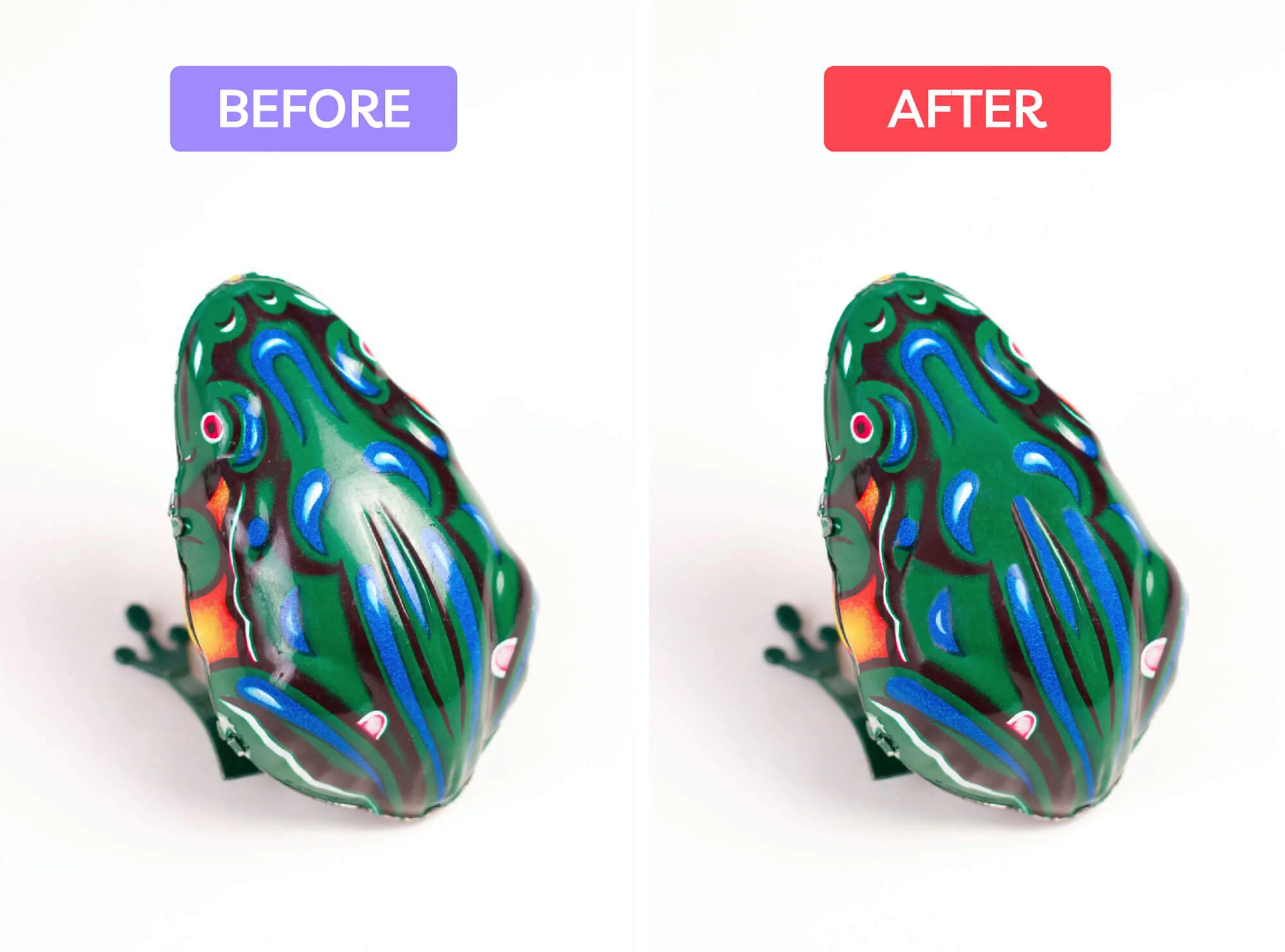
Or try the Color Picker tool. Select a color sample from a part of the photo (like the green on the figurine) and then use the Brush tool to apply that color to the parts needing glare removal.
Edit reflections out
Even with careful preparation, you can find some unwanted reflections.
Same as with glare removal, you can use the Clone Stamp in Photoshop to sample pixels and paint them over the reflection, like on the gold necklace below. Or use the Spot Healing Brush tool to let the software cover the reflections based on the surrounding pixels.

Some photos require more complex editing. For example, the glass bottle below has both a window reflection and a distracting mix of red and yellow. If you want to leave more complicated fixes to professionals, our editors can retouch any reflections to save you time.

Fix color cast on shiny metal
You have a few simple fixes if you have some light cast on silver products. The first option is to use Hue/Saturation Layer in Photoshop and select the color you want to remove, like yellow. Then, reduce that color’s saturation until you like what you see. You can use a Layer Mask to remove this effect from other parts of your image if required.
The second option is to use the Sponge tool in Photoshop. Ensure it’s set to Desaturate, and brush over the product areas with the unwanted light cast. In the example below, we used this method to desaturate any color on the metal straws. We also retouched the background with Healing Brush to remove any unflattering spots on the linen.
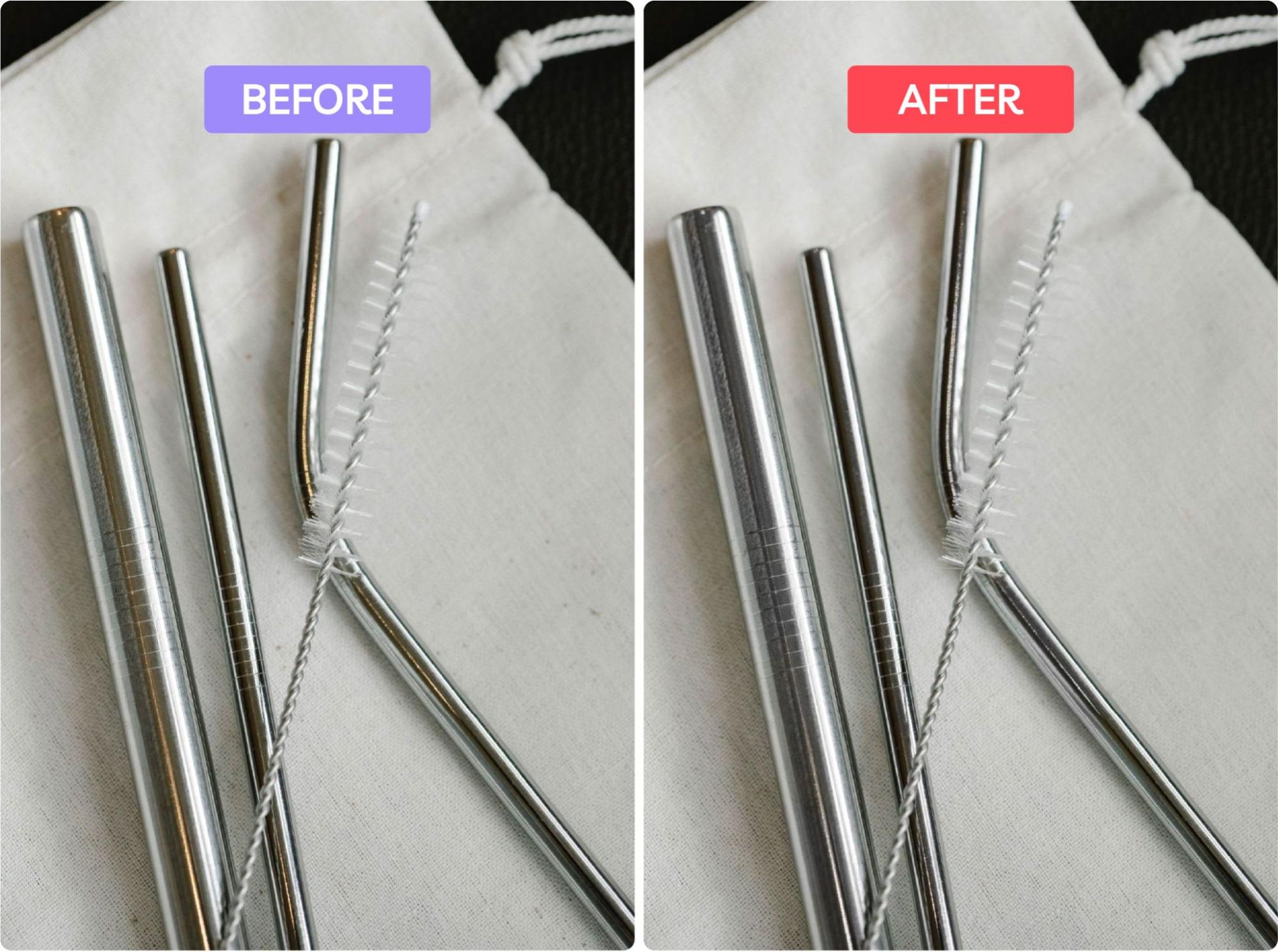
Correct transparent products
Glass and clear acrylic products may show reflections or glare, especially if you work with natural light. It may be impossible to eliminate those during a shoot, but you can still fix them in post-processing.
Using the Clone Stamp tool, you can copy exact detail from other parts of your photo to another area. For example, to cover up reflections on a pair of glasses. In this case, we would take a sample of the pink background and add it over the glass where the reflection is visible.

You can do the same for the black temples by zooming in for extra precision. The reason for getting in closer is to ensure you don’t accidentally go over the edges of the original area.
[cta text="How to Shoot and Edit Flat Lay Product Photography Like a Pro" button="Learn more" link="https://pathedits.com/blogs/tips/how-to-shoot-and-edit-flat-lay-product-photography-like-a-pro"]
Create composites
Shooting a perfectly lit product photo takes time, experience, and equipment. But even with just one light, you can fully illuminate your product by shooting several images and combining them in Photoshop.
Whether you use studio lights or natural light with a reflector, the trick is to move your light source around the product to ensure you’ve lit every part of it. It's better to have more photos than not enough, so you can pick which ones to combine to create a composite image like in this tutorial.
Fix overly shiny skin
It’s not just products prone to shine and reflections—these imperfections can also show up in lifestyle photos. You might have models with overly shiny skin, especially if it was hot on shoot day.
If you work with a makeup artist, take a test shot and ask them to add a more matte finish to the model’s face or body if needed. Be mindful that smaller photography studios can get warm, especially if you use several lights. This means the model’s skin can become shinier during the shoot—you can ask the model to use a light mattifying powder or blotting paper if it becomes an issue.

If you need to fix shiny skin in post-processing, use any mentioned tools, such as Spot Healing Brush, Clone Stamp, or a simple Brush tool with color sampled from a nearby image area.
When you’ve finished, zoom out and look at the final result from a distance—does it look natural? People’s skin has texture and natural shadows, so creating a realistic result can be tricky. Still, if you're stuck, our editing experts can help.

Get your photos ecommerce ready
After fixing any unwanted reflections or shine, there are a few extra steps to ensure your product photos are ready for your website, social media, or ecommerce marketplace.
Put your photos on a white background
White background product photos are the industry standard for ecommerce stores. Removing the background in your product photos gives you several benefits:
- White background product shots comply with popular marketplace image requirements, such as Amazon
- You can easily remove any distractions in the background of your studio and swap them for a clean white or transparent background
- Product photos with a removed background are versatile marketing assets and can be repurposed with colorful backgrounds, graphics, or stock photos
- You can further enhance your images by adding shadows or lighting effects to your products
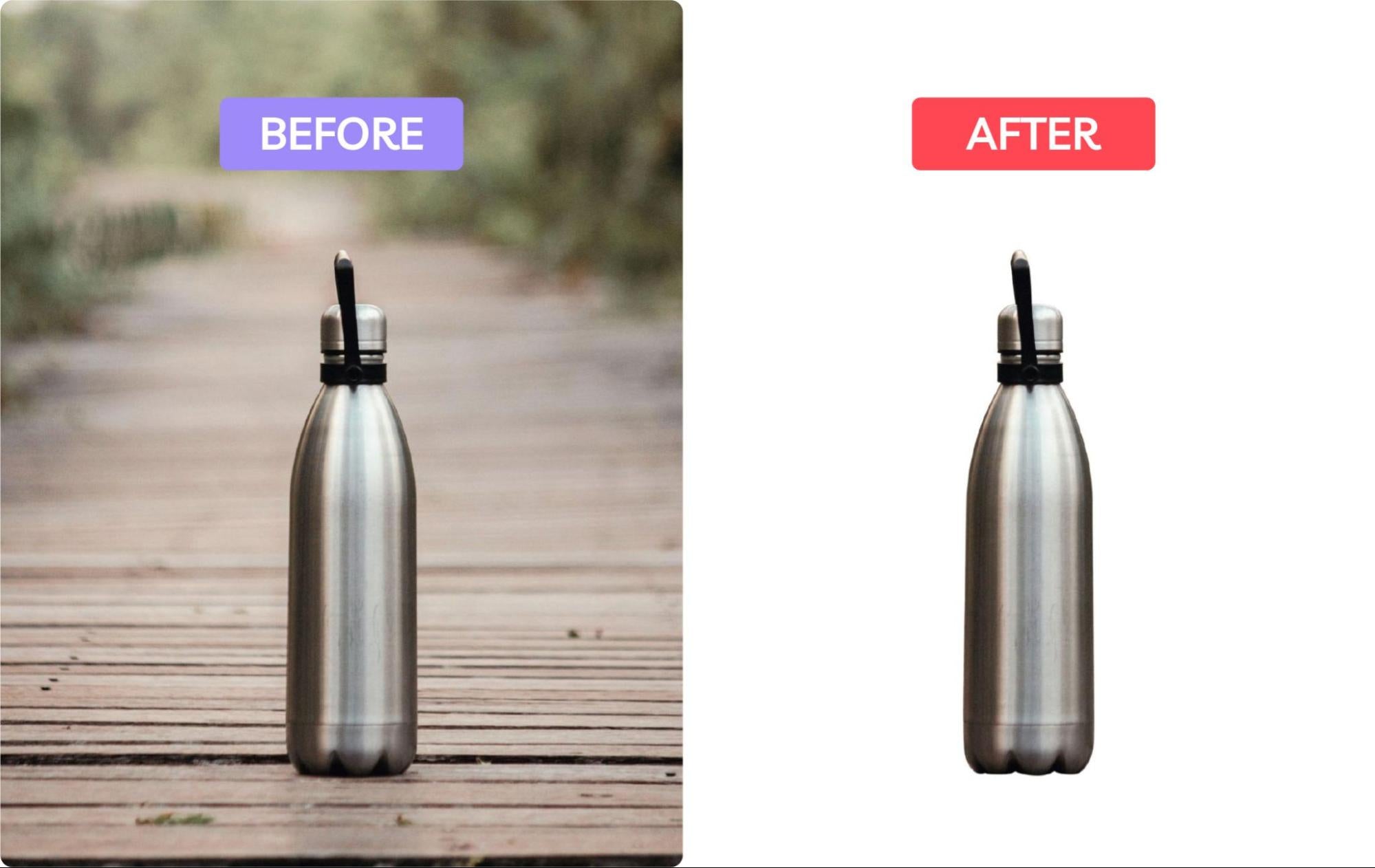
Fix colors to show true look
You’ll likely need to do some color correction to ensure the products in your photos represent what they look like when customers purchase them.
For example, if you shoot during the golden hour (the first hour before sunrise and the hour before sunset), the light will be warmer, resulting in a more yellow photo. Your camera may also be manually set to shoot warmer images, or the camera auto function might pick up colors our eyes don't notice.

Use Lightroom’s White Balance profiles or White Balance selector to automatically set a natural white balance or adjust the sliders manually. Read our jewelry photo editing guide to learn more.
Retouch missed imperfections
Don’t forget to remove any other imperfections in the photo before using it online. Look for scratches, smudges, fingerprints, and dust for shiny products. These are generally simple to fix using Spot Healing Brush in Photoshop.
All you need to do is brush over the imperfection, and the tool will attempt to replace it based on the context and nearby pixels. It may take several tries to fix a more prominent spot, but you can zoom in closer for a more accurate result.
Add shadows for depth and a 3D look
Adding a shadow effect during post-processing can help your products stand out, particularly if you use white background shots for ecommerce.
White or transparent products will benefit from a subtle shadow so they don't blend in with the background. Still, this effect can enhance any shape, material, and color product. For example, the organic silk brand Moonchild uses a drop shadow for its silk travel set product photo.

Picture-perfect ecommerce shots that capture attention
Shiny products or packaging are integral to most types of ecommerce products. While it may be challenging to get the lighting right, and it may take time to edit out all of the imperfections, the finished result will catch the customers’ attention if done well.
[cta image="about-work.svg" text="Polish up your product shots with pro retouching from 79¢ per image" button="Learn more" link="https://pathedits.com/pages/photo-retouching"]
How to photograph reflective products FAQs
How do you photograph highly reflective objects?
Make sure the product is dust and smudge-free. Use diffused lighting, like a large softbox, to create soft, even light, and position the camera at a slight angle to avoid directly reflecting the light source or the camera.
How do you photograph reflections?
Position the camera or object at an angle for an appealing reflection. Use manual focus so all necessary image parts are in focus, and pick a higher aperture like f/11 for a sharp photograph. You can use white paper or foam boards to reflect pure white and avoid having to edit unwanted reflections.
How do you use reflectors in product photography?
To lighten any shadowed areas of your product, position reflectors opposite to your main light. Experiment with matte or highly reflective surfaces for different results. You can also use a black board or reflector to absorb any light and create a more dramatic light fall-off.
What is the best reflective surface for product photography?
Acrylic boards can work as inexpensive and flexible reflectors for product photography. You can also use them as the shooting surface for products like jewelry for a glossy, high-end result. Before you shoot, make sure they're smudge and dust-free to avoid editing out imperfections later.






















